To get to the Program Indicators page, click on Program from the main menu and on Program Indicators.
If you’ve done your Program Logic, your results statements will auto-populate here, just like when you developed a Project Logic. You can add an indicator in two ways: manually, or through the indicator library.
► Add an Indicator Manually
• Add a new indicator by selecting “Add Indicator”.
• In this pop-out box, you can either add an indicator from the indicator library or create one from scratch in the pop-out box.
Program Indicators have two different types in Kinaki 1) Aggregated from project results 2) Calculated from project details
• Once you have filled out the mandatory fields (Indicator Code and Name) and other relevant information, click “Next“.
• The next window is where you choose whether you are Aggregating from Project Results or Calculating by Project Details (your custom fields).
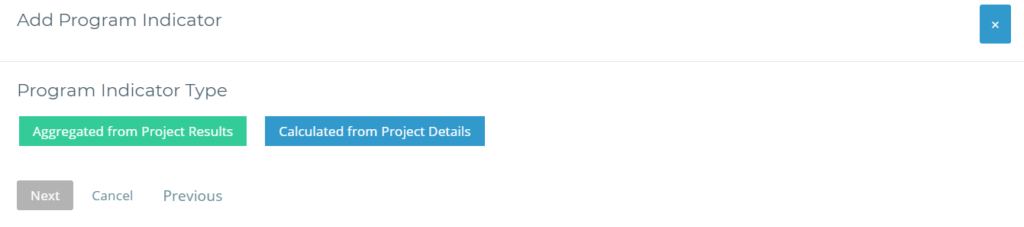
Calculated from Project Details
This option allows you to calculate indicators based on information that you’ve entered about your project in “Project Details” (accessed through Project Settings) or Custom Fields. For example, if you want to have an indicator that calculates the total budget of all your projects or an indicator that shows how many projects you have in a specific country.
• Selecting Calculated from Project Details will bring you to a box where you can set the filter, calculation and disaggregations.
• To use this sort of disaggregation, you can leave the “Calculate results by” section empty and populate some disaggregation rows with the attributes you want to disaggregate by.
• You can use the search function to find the relevant fields and add them in to their own row.
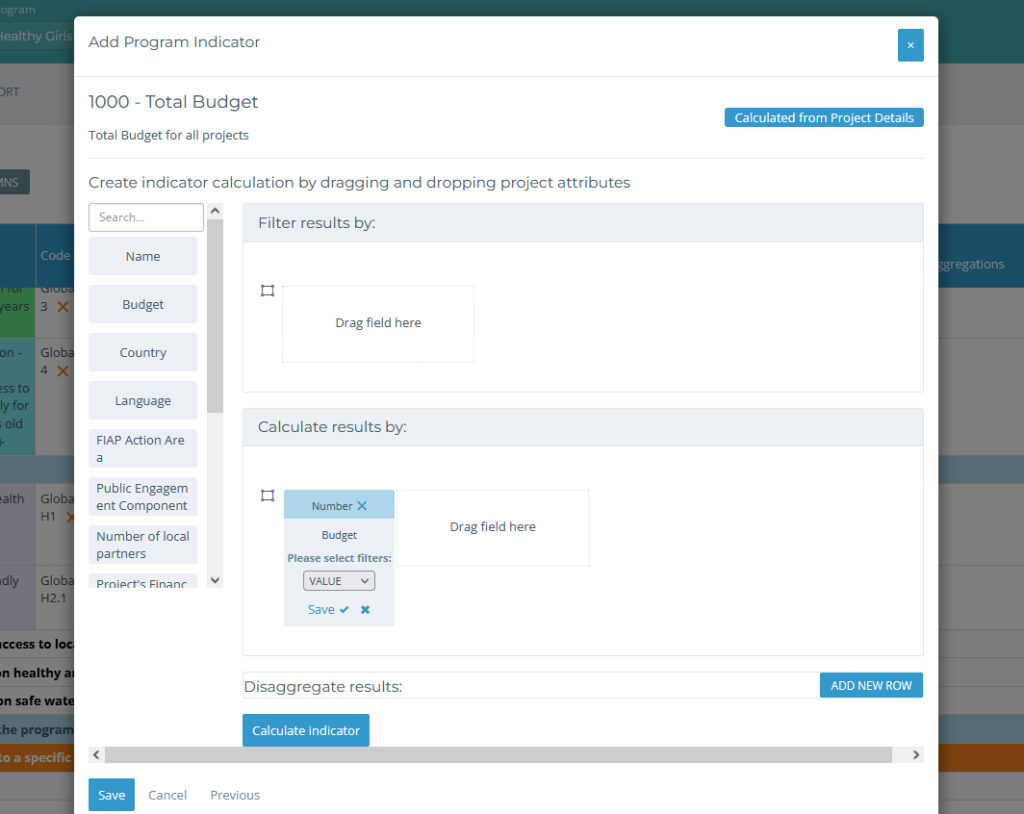
Not sure what to calculate? This part of Kinaki is very similar to the Collect Data section you may have completed. Feel free to check out this section in our Guide to learn more about setting calculations.
Aggregated from Project Results
This option allows you to aggregate results that you have calculated from indicators in your Projects (i.e. data that has been uploaded to your Projects and for which you have calculated an indicator).
• Selecting Aggregated from Project Results will bring you to a page where you can select all available indicators you may wish to aggregate from different projects.
• Select indicators from projects in the Program to be linked with your newly created indicator.
• More details on this functionality can be found in our step-by-step guidance for Program Indicators Aggregation and Matching Indicators, just scroll down to the specific section or you can find it through the Table of Contents.
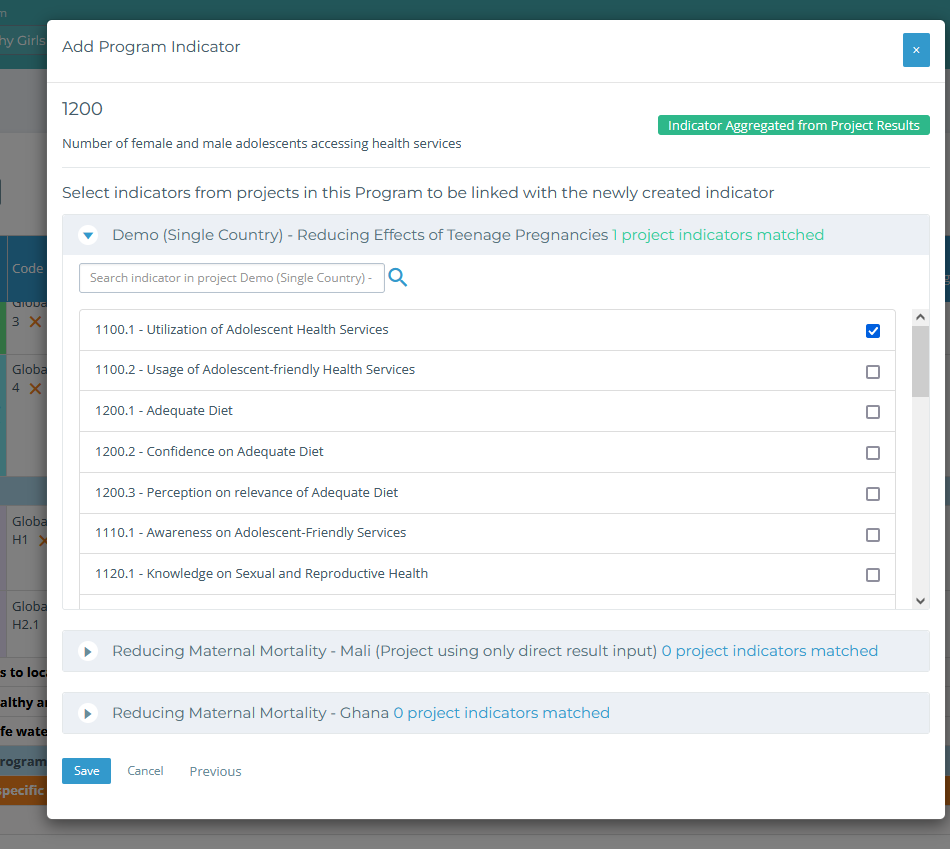
► Adding an Indicator from the Indicator Library
• Add a new indicator by selecting “Add Indicator”. In the pop-out box, select “+Select from Indicator Library”.
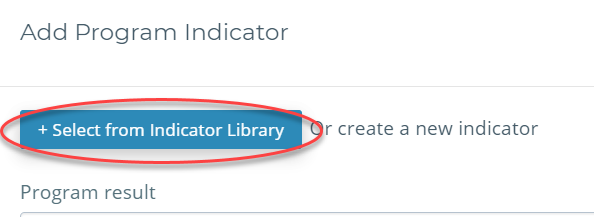
• In the Indicator library, you can choose from Organizational Indicators (indicators that have been added by your organization, either for this program or project, or another one) or Global Indicators (indicators that are organized by a variety of topics that have international guidance).
Hint: Using the Indicator Library can be key for Program level calculations. You can choose indicators that are shared between projects that have the exact same details, rather than piecing together different ones.
• When you select the topic of indicators, they will populate below and you can add them directly to your program by checking the box on the right-hand side “+Add to program”.
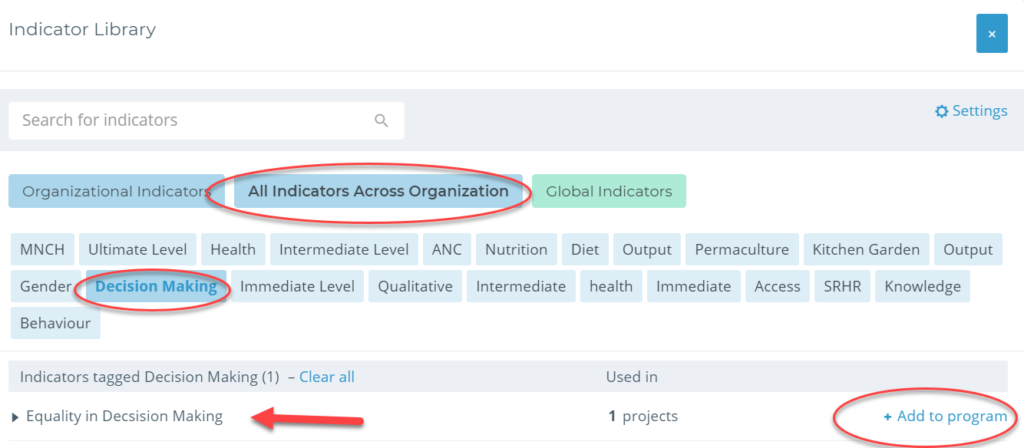
• You can then edit details of the indicator, and then follow the same steps as you would if you added an indicator manually – where you can choose whether you are Aggregating from Project Results or Calculating by Project Details (your custom fields), and follow the remaining steps.

