In this section we will unpack how to aggregate results from individual projects at the program level.
If you need a refresher on adding indicators, go back to the section on Creating Program Indicators.
• Go to the Indicators page and fill in the “Add Indicator” section. Add in your code and title.
• Selecting Next, choose the first option: “Aggregated from Project Results”. You need to match the newly created program indicator to any indicator or indicators from the projects that are part of this program.
• Go through and select the appropriate indicators from the list by selecting the box next to the entry.
• Remember, you can have a Program Indicator that includes multiple project indicators, or some projects that don’t have a corresponding indicator to match up. It all depends on what the disaggregation is calculating.
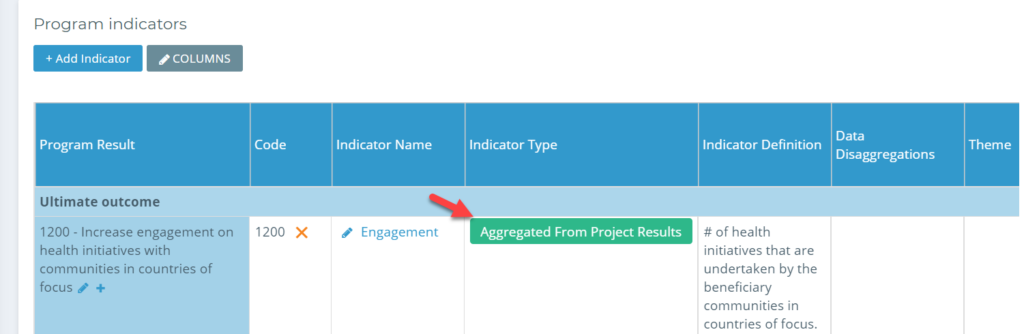
• Once you have selected an entry for a project, you’ll see the description next to the title of each project update to identify how many “matched Indicators” are found for each.
With the selected project indicator from each project in the program, select save at the bottom of the window to continue. You can do this multiple times for whichever program indicators you have to include.
• Your program indicators will now be listed in your list on the program indicators page, and you can see them listed in a report. However, you now need to attach some relevant data to show the right information in this section. Follow along in the next section to review the “Data Review & Matching” functionality.

