Once you have created your report and chosen your indicators, you can choose the data to include! You can also do this step before you select indicators – if you prefer. See Adding Indicators to Project Reports.
• First, select which report you want to add data to from the available options along the top.
• Then, select “Edit Report” from the top right-hand side of the page. This will take you to the “Report Settings” page, where you can add datasets to your report.
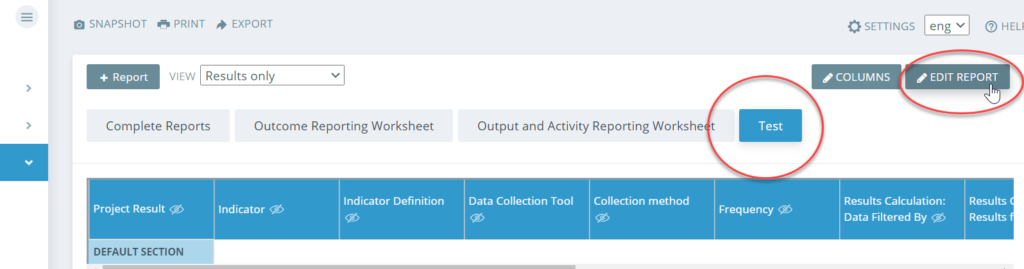
• From Report Settings, select the relevant data set(s) to include in your report by selecting “Edit” under “Reported Data Sets”.
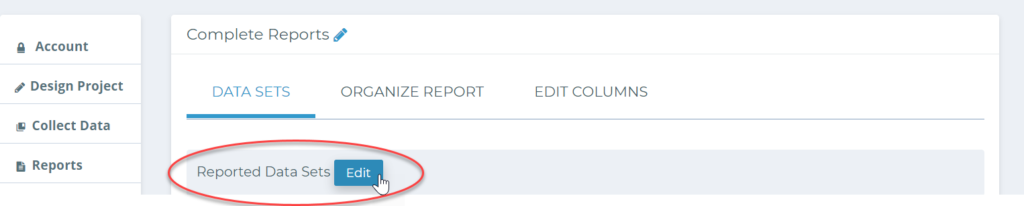
• Then you can choose from the list of available options, from datasets that have been submitted in your project.
• Save your selection by choosing “Save” at the bottom of the page.
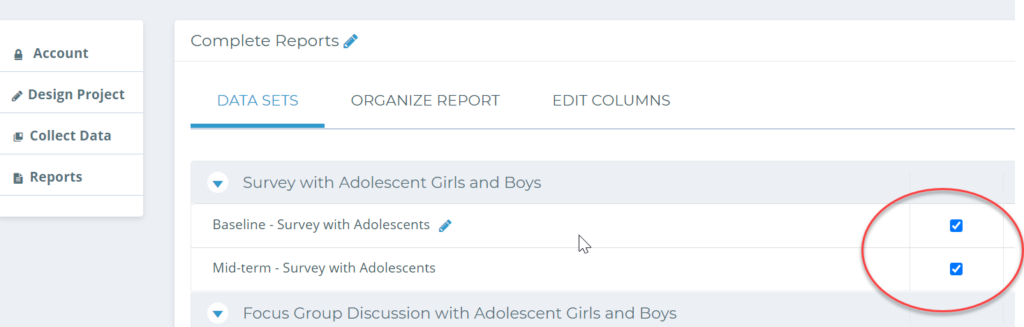
• Back in Report Settings, you will see the datasets you have selected.
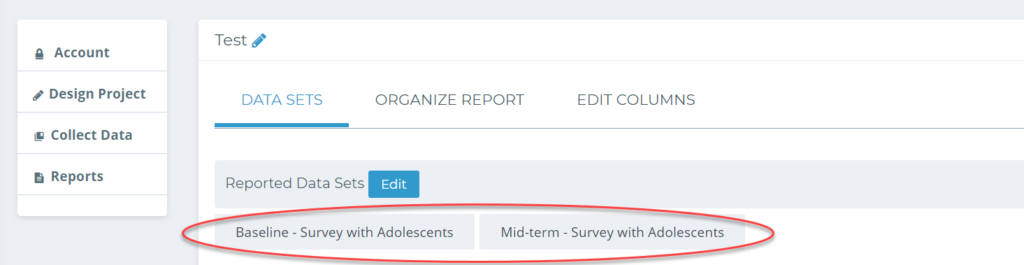
Always remember to use the “Return” button whenever you want to get back to your report, in the top right-hand side of your page.
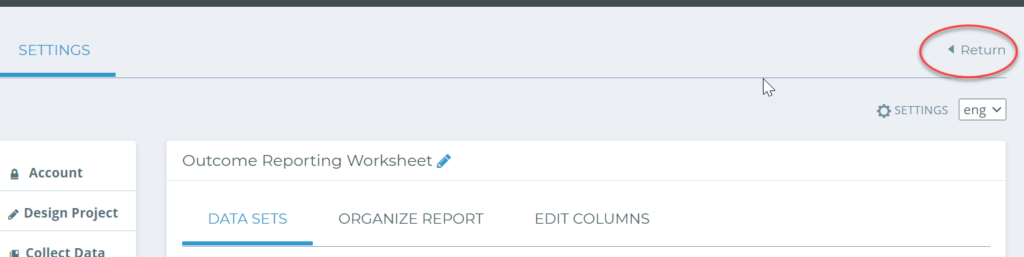
Nice work! You’re well on your way to creating a great project report.
Check out Chapter 7 of this video to learn more!

