Data Management and Reviewing Data
On the Data Management page you can review, manage and clean your collected data sets.
What is the data management page about?
This page allows project members to review the collected data ready for submission (Active Dataset), and for project administrators to address and fix any errors in the data set before moving forward with analysis.
To begin, select a data collection tool in the drop-down menu at the top of the page. For tools with data ready for submission, you will see the collected data under “Active Data Sets”. If there are no data awaiting submission connected to the tool you have selected, this section will appear blank.
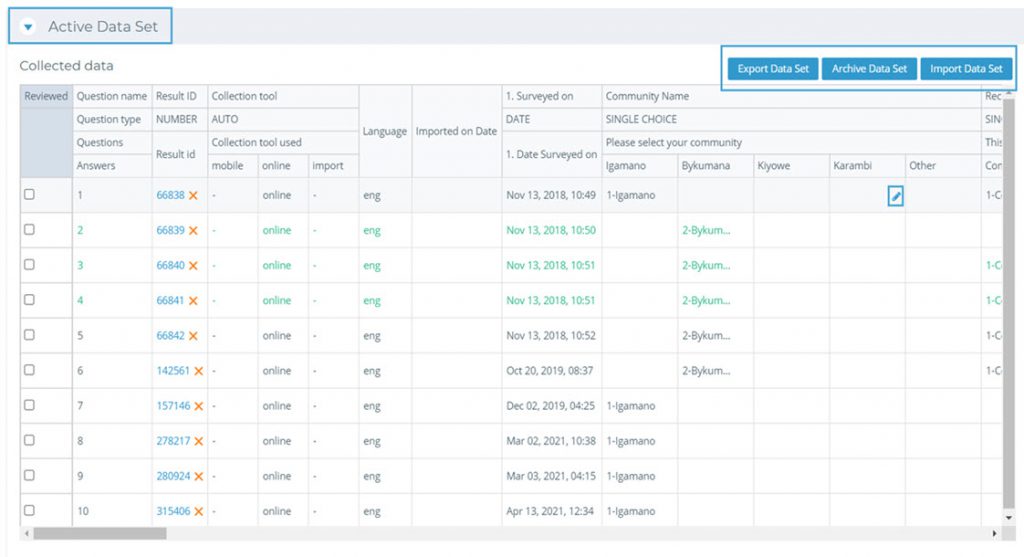
Below the list of responses, there is a record of how many data entries have been manipulated, (“Records edited”) and how many have been deleted (“Records removed”). (Are they archived somewhere, if you deleted or edited one by accident and need to retrieve it?)
How can I edit collected data?
While a dataset is open under “Active Data Set”, you have the option to make changes to participant responses and your data in general. If there are responses that need to be changed, select the blue pencil icon next to the specific value. Please note that you have to be a project administrator to be able to edit or remove participant responses.
This will open the data cell (the box containing the selected response) and allow you to make edits.
After selecting the corrected response, select “Save” to confirm, or use the red X to reset the response.
When edits are made, the text colour of the corresponding response will change to green. This will help to keep track of where data manipulation has occurred. Please note you might have to refresh your page for the changes to take effect.
To complete your data edits outside of Kinaki, select “Export Data Set” and download the .xslx file. To re-submit the corrected data, select “Import Data Set” and upload the .xslx file back into your ”Active Data Sets”, before you upload the new dataset make sure you submit the old dataset for analysis (and delete the dataset). If you import the new dataset while the old one is still in Active Data Set, the data would be merged.
To edit a response of dataset already submitted for analysis, click on the name of this dataset in “Archived Data Sets” to open it as an active dataset again. This dataset then has to be Submitted for Analysis again. Please note that any newly collected data would be merged with this dataset while it is opened as the “Active Data Set”.
How can I remove a response?
To permanently remove a sequence of participant data, select the red X next to the corresponding “Result ID”.
How can I restore a previously deleted response?
To restore a deleted response click on the green checkmark next to the corresponding “Result ID”.
How can I finalize my data and submit them for analysis?
When you are satisfied with the active data set, select “Submit for Analysis” at the bottom of the “Active Data Set” section. This will make the selected datasets available for the next stage of your project: Analyze Data.
To change which data sets are available, including which data sets have been submitted for review, archived in Kinaki, or currently under review (unsubmitted), select “Manage Data Sets”. This will show a list of all data sets available within your project that align with the current collection tool.
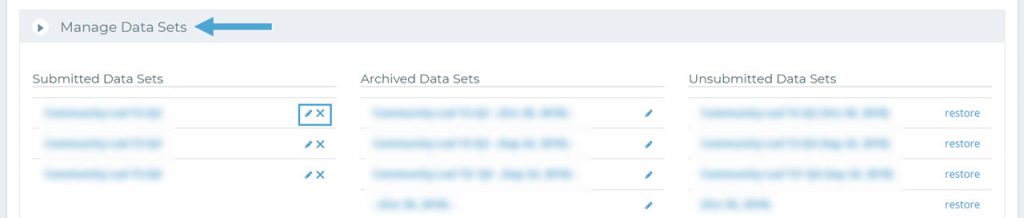
In this section, use the pencil icon to edit the name of the data set, or the X icon to unsubmit a submitted data, they will still stay available under “Archived Data Sets”.
The “restore” function for “Unsubmitted Data Sets” will return the data set to Submitted Data Sets. Lastly, only organization admins can permanently delete the datasets, this function is available as x button in the section Unsubmitted Data Sets next to the restore button, confirmation will be requested.

