Basic Navigation in Kinaki
This page describes how to navigate among the different pages of Kinaki, how to change the Project or Organization you are viewing, and how to view the help and settings pages. Furthermore, you will find out how to access your account settings and how-to logout from Kinaki.
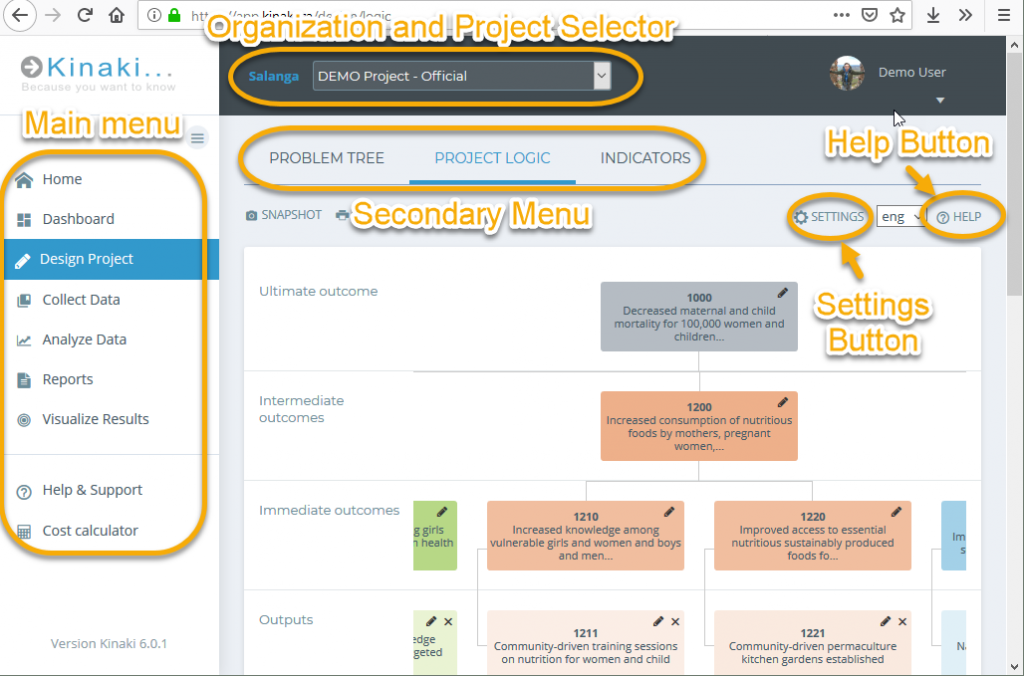
Navigating in Kinaki
Main Menu
The main menu is on the right side of the Kinaki app and it allows you to navigate between the main pages of Kinaki, such as the Home Page, Design Project or Reports.
Please note that free users can only access the Home, Dashboard and Design Project pages. To find out more about the Kinaki subscriptions visit the Subscription Types page of this guide.
You can hide/show the full names of the main menu items using this button on the top of the menu:

Secondary Menu
The secondary menu allows you to find specific pages within the more general category, such as the Problem Tree, Project Logic and Indicators pages under the Design Project.
You can find the menu on top of the Kinaki page, below the project selector, after clicking Design Project, Collect Data, or Analyze Data in the main menu.
Changing Organization, Project, or Data Collection Tool
If you are a member of multiple Organizations or Projects, you can switch which one you are viewing by clicking on the Organization’s or Project’s name at the very top of the page.
On the Design Project and Analyze Data pages you will also see a Data Collection Tool selector next to the Project Selector. This selector allows you to select the Data Collection Tool for which the questions, data, and indicators should be displayed.
Accessing the pages’ Help and Settings
To access settings relating to a specific page, click on the “SETTINGS” button on the top-right of the page.
To see the help page relating to the Kinaki page you are viewing, click on the “HELP” button on the top-right of the page.
Accessing account settings
To access your personal settings, click on your name on the top-right of the page and then on “Settings”. Find out more about account settings on the My Account page of this guide.
Logging out
To log out from Kinaki, click on your name on the top-right of the page and then on “Logout”.

