Languages and Translations
This page describes how to create projects with multiple languages. You will learn how to manage the languages of your project, which items of the project it is possible to translate and how to do so.
Adding or deleting project languages
You can change the project languages in the Project Settings. To access the settings page, click on your name on the top-right corner of Kinaki, then click Settings and last click on “Project” in the settings menu.
To change the languages used in your project, use the “Edit” button next to the name of the project, select the languages in the field “Languages” by starting to type the name of the language and clicking on it once it appears below. Delete a language by clicking on the “x” next to its name. The change can be confirmed with the “UPDATE” button
Switching the language of display
You can select the language of display in the language selector on the top-right of each page.
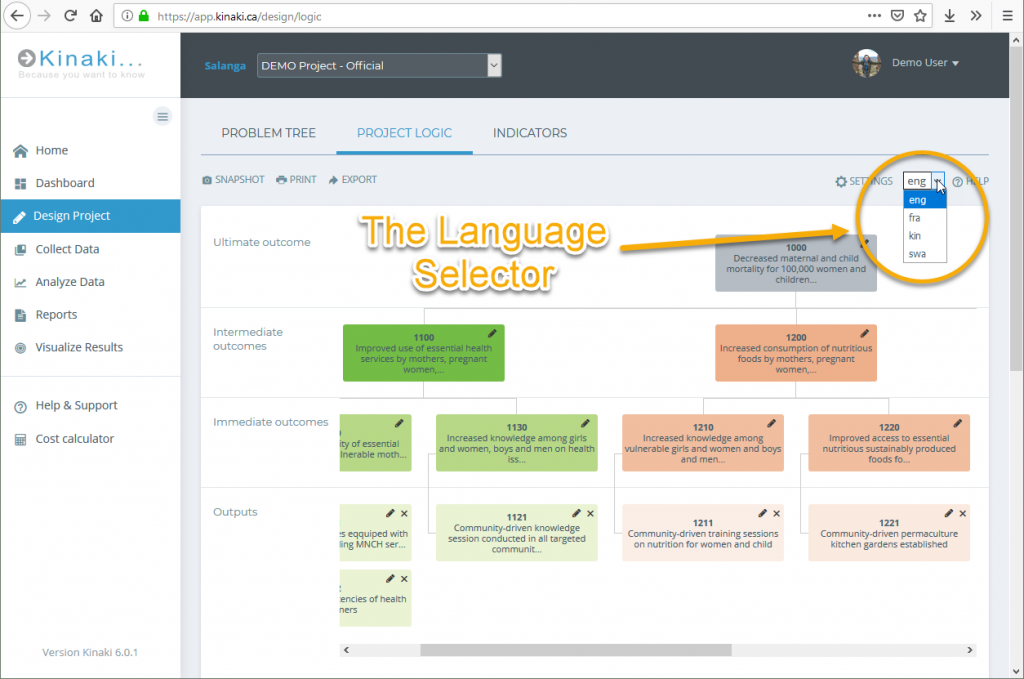
Translating project items
To create a translation of a project item, such as indicator, view the page on which the item is and switch to the language you wish to be translating to. You will see that the texts in Kinaki are now shown as “language code: translation missing {Your original text}”. You can edit those texts the same way as you would edit the texts in the original language, only this time, they are saved as the translation.
Translatable items
Items on the following pages can be translated:
- Problem Tree
- Project Logic
- Indicators
- Questions
On the Problem Tree and Project logic pages, it is also possible to translate the names of the levels. This can be done by changing the language at the Problem Tree/Project Logic settings pages.
Headings of the Indicators and Result table cannot currently be translated. However, the names can be changed, and you can include the translation into the name directly. For example, you can give the name “Project Result / Résultat du projet” to the Project Result column to enable your French-speaking colleagues to understand the table. Find out more about renaming the columns at the Indicators and Reports pages of this guide.
Changing Kinaki interface to another language
Currently, the interface of Kinaki (the menu and buttons) is only available in English. The items of your project (results, indicators, questions, etc.) can be translated. In case of strong interest from organizations, translations of Kinaki interface will be added in the future.

